This isn't for arround a person, but you may be able to use the same techniques to achieve the effect. Here is the tutorial.
Here is a tutorial which I made to achieve the "Tron Legacy" style glow using SONY-VEGAS.
Here is a still from the video clip I used, as you can see I am using yellow tape on a vest to make the glow circuitry (yellow may not be the best, blue might work better). The lighting must be even and beware of too many blurs or shadows, this will mess up the effect.

Also note the green screen is not needed to make a glow, only for putting it against a new backdrop when finished.
STEP 1
With your clip on the timeline, under video event effects, add a "chroma key" effect, next use the color picker and click on the yellow tape. Be sure to get a clean color sample. (you may need to uncheck the "chroma event effect" in order to see the yellow, once it is picked turn the event back on)
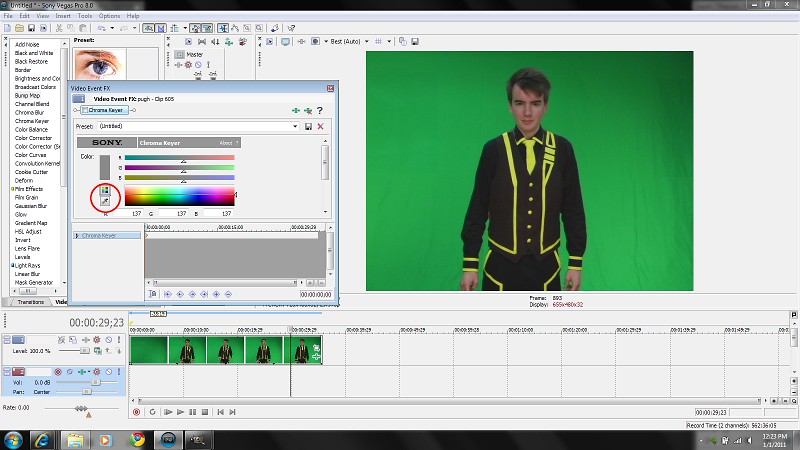
STEP 2
Under the chroma key options, turn on "show mask only". Next adjust the sliders until the background is completely white and the circuits are black. Export the video as an AVI when finished.
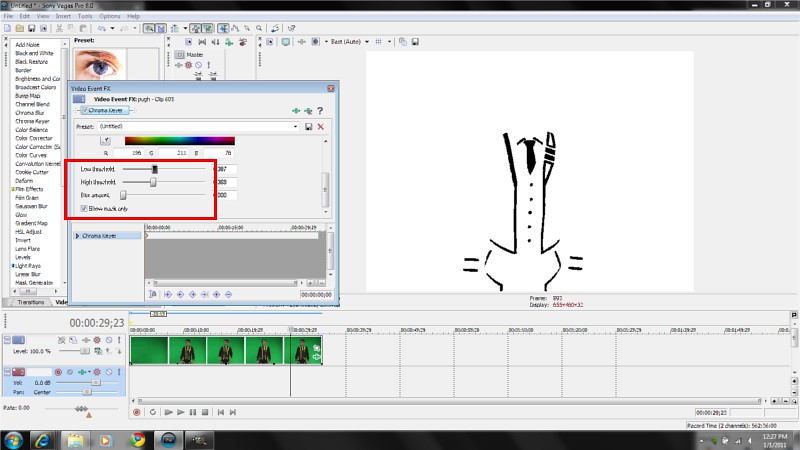
STEP 3
Put the new clip you just created on the timeline on top of your original clip (IMPORTANT-the original clip without added effects)
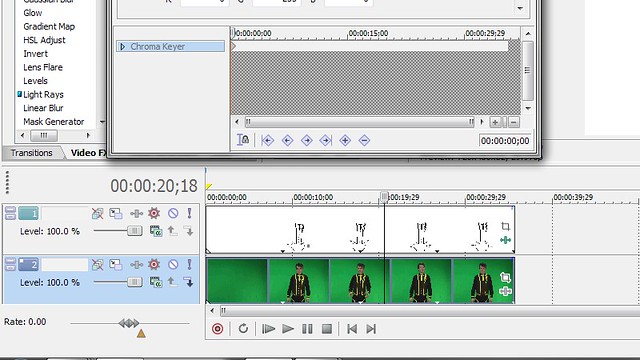
STEP 4
Add a chroma key effect to the top layer (the black and white), use the color picker to select the white in the image.
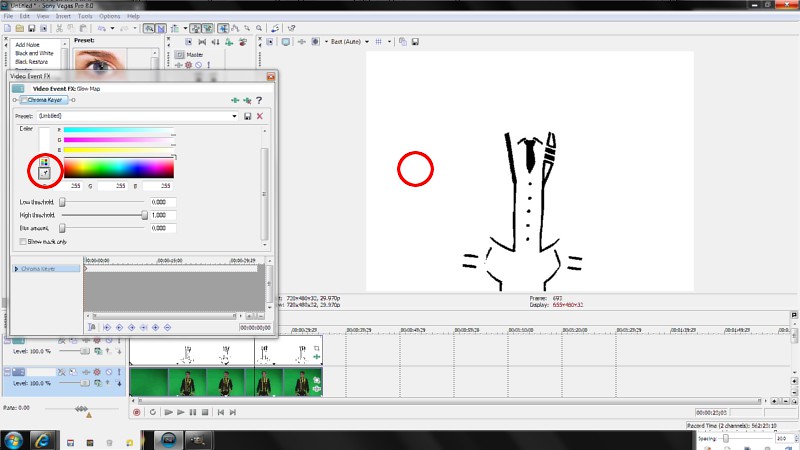
STEP 5
Turn on "show mask only" and adjust the sliders so all you can see is the white circuits, be sure to also use the "blur" slider to soften the ciruits a bit.
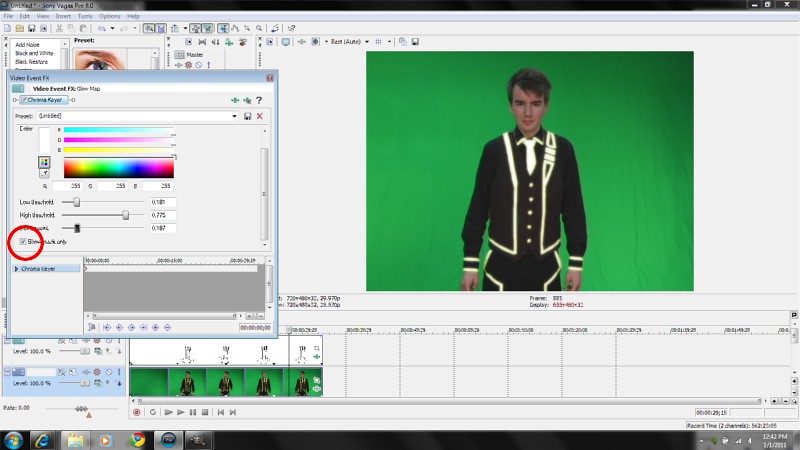
STEP 6
Duplicate the circuits layer and stack it on a third layer, the top layer will be the white intererior and the middle layer will be the outer blue glow.
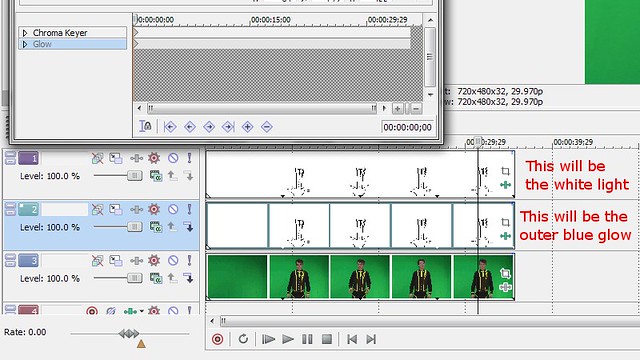
STEP 7
Add a glow effect to the middle layer, be sure to turn the percentage and supression sliders to 0. The intensity slider should not go higher than 3 or 4. Select the "chroma key" effect tab for this clip after adding the glow and turn up the BLUR to achieve the desired effect. Or you could simply add a soften under the "gaussian blur" menu. (note that the top layer is not effected durring this step, only the middle)
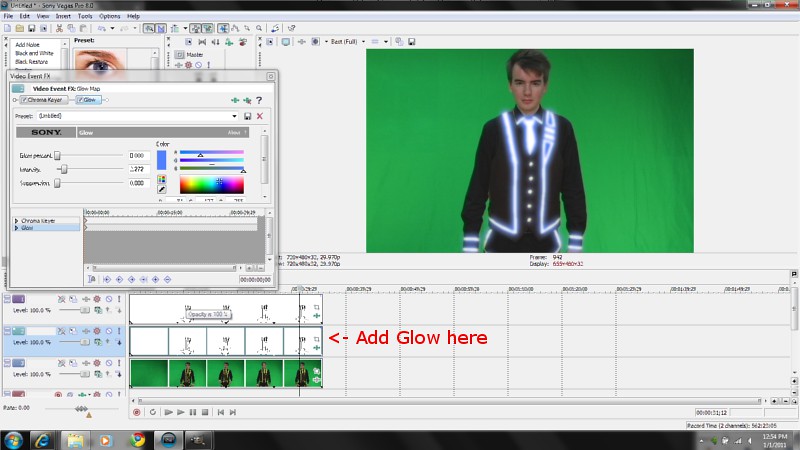
END
Here is the finished product. If you green screened your image feel free to add them into a cool background, I recommend adobe ultra.
