
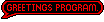
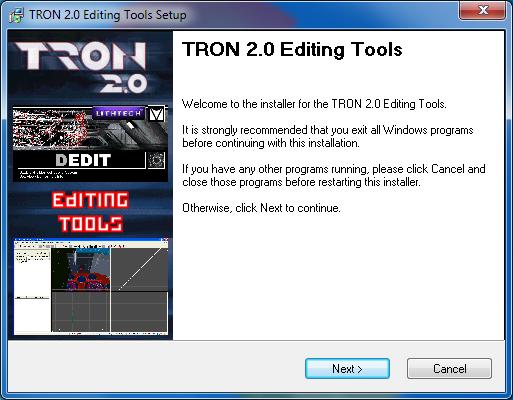
Download it from here
The TRON 2.0 Editing Tools have always been a pain to install, especially for new users. For a long time, I've been wanting to do something about it. So recently I found some time to put together a program that installs the tools for you.
The program installs the Editing Tools, released Prefabs, and some extras like: additional documentation from other Monolith games (some useful info in them that isn't in the TRON 2.0 tools documentation), video tutorials made by me long ago to get you started, WinREZ LT Studio, XN Resource Editor, and some community-made prefabs.
During the installation, the program will extract game assets from TRON 2.0 that you'll need to do any editing. These assets take up about 2.5 GB on your hard drive, and they take a while to extract.
Please be patient during the extraction process and WAIT until it's finished. You'll see several windows open and close during this time. Just let the program do its work without interruption.
You can decide whether you want to install WinREZ LT and XN Resource Editor or not, by either going through with their installation or canceling them at the start as each launches. I recommend you install both. But during the installation of WinREZ, choose a Custom install. When you get to choose the components to be installed, I recommend not picking ResEdit. Use XN Resource Editor instead.
Also, if you're using a 64-bit version of Windows, don't install the WinREZ Shell Extensions. They only work on 32-bit versions of Windows. So generally on XP you are fine, but on Vista and 7 you'll need to check to see if you're using a 64-bit version. If WinREZ wants to install to "C:\Program Files
(x86)", then you are using a 64-bit version of Windows. If there's no "(x86)", you are using a 32-bit version.
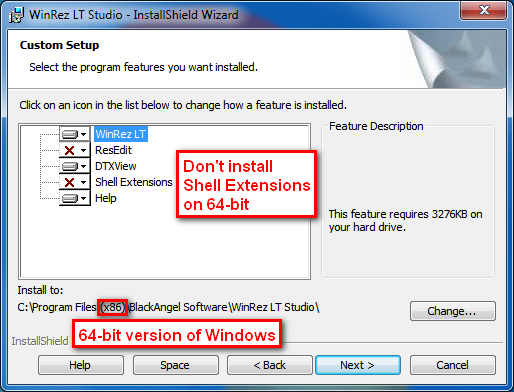
XN Resource Editor is meant for editing the CRES.DLL file, which is where all the text for the game is kept. After you open the CRES.DLL file in XN, click the plus sign "+" beside "String Table" and then the plus beside each number to see a table of text which you can click on. Then you can either edit existing text, or add a new text line.

